Integrate Webcam 🤳 using JavaScript
July 31, 2021
How to Integrate Webcam using  .
.
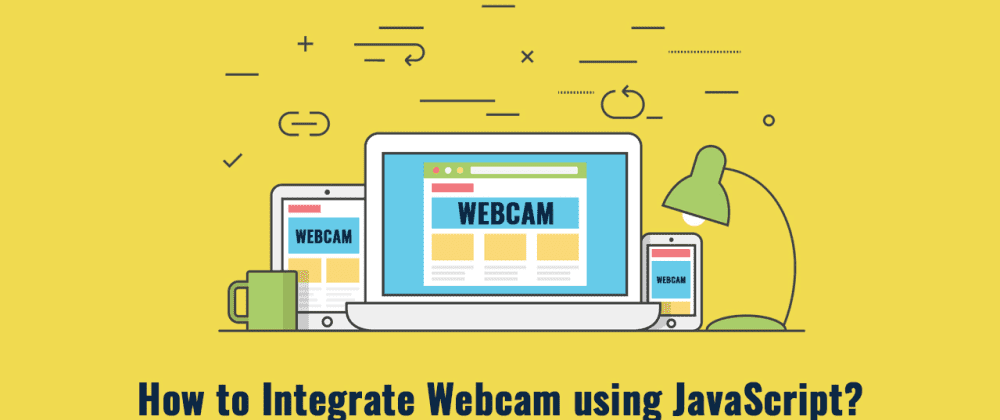
Hello Geeks 👋, In this blog we will learn JavaScript to easily integrate your webcam into a web page.
Integrate Webcam using JavaScript step by step
First, we need to create two files index.html and style.css then we need to do code for it.
First, we need to create an HTML DOM structure using the following code snippet.
- To integrate webcam into webpage we will use HTML
<video>tag.
<video id="video" width="100%" height="100%" autoplay></video>Step:1 Integrate Webcam
Add below code inside index.html
<!DOCTYPE html>
<html lang="en">
<head>
<meta charset="UTF-8" />
<title>How to Integrate Webcam using JavaScript</title>
<meta name="viewport" content="width=device-width, initial-scale=1.0" />
<meta http-equiv="X-UA-Compatible" content="ie=edge" />
<link rel="stylesheet" href="style.css" />
<link rel="preconnect" href="https://fonts.gstatic.com" />
<link
href="https://fonts.googleapis.com/css2?family=Oswald&display=swap"
rel="stylesheet"
/>
</head>
<body>
<div class="webcam">
<div class="video-outer">
<video id="video" height="100%" width="100%" autoplay></video>
</div>
<div class="webcam-start-stop">
<a href="#!" class="btn-start" onclick="start()">Start</a>
<a href="#!" class="btn-stop" onclick="StopWebCam()">Stop</a>
</div>
</div>
<script>
var StopWebCam = function() {
var stream = video.srcObject
var tracks = stream.getTracks()
for (var i = 0; i < tracks.length; i++) {
var track = tracks[i]
track.stop()
}
video.srcObject = null
}
var start = function() {
var video = document.getElementById('video'),
vendorURL = window.URL || window.webkitURL
if (navigator.mediaDevices.getUserMedia) {
navigator.mediaDevices
.getUserMedia({ video: true })
.then(function(stream) {
video.srcObject = stream
})
.catch(function(error) {
console.log('Something went wrong')
})
}
}
$(function() {
start()
})
</script>
</body>
</html>Step:2 Integrate Webcam
Then we need to add code for style.css which code I provide in the below screen.
* {
padding: 0;
margin: 0;
box-sizing: border-box;
font-family: 'Oswald', sans-serif;
}
body {
height: 100vh;
width: 100vw;
background: #f2f4f6;
overflow: hidden;
}
.webcam-start-stop {
position: fixed;
left: 0;
bottom: 0;
right: 0;
padding: 5px 0;
background: #000;
display: flex;
align-items: center;
justify-content: space-around;
}
.webcam-start-stop > a {
text-decoration: unset;
color: #000;
background: #fff;
padding: 10px 20px;
}
![[Atharva Joshi]](/static/30683bd7b08b155ea366fc14d27491b5/e5b88/profile.png)